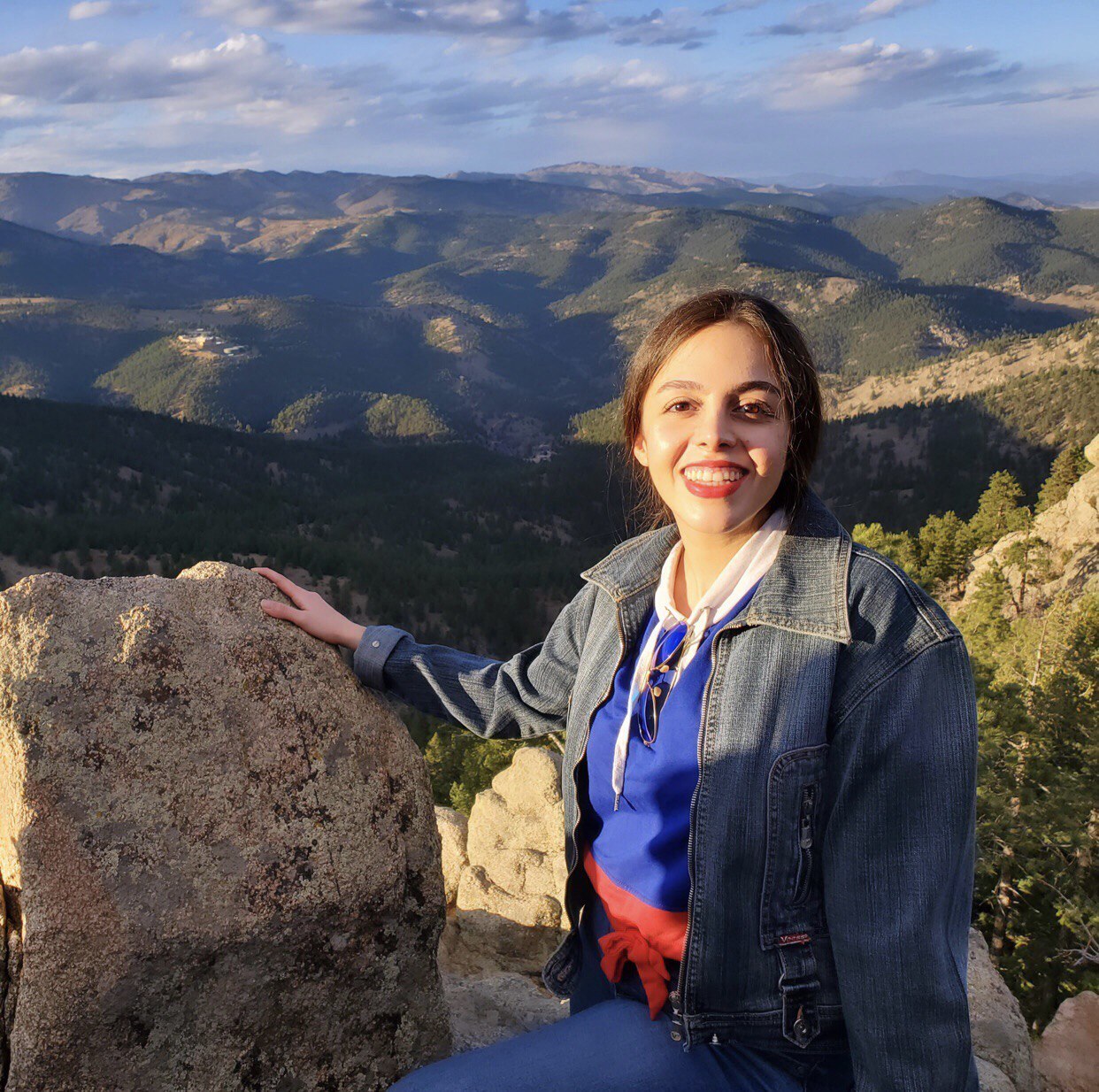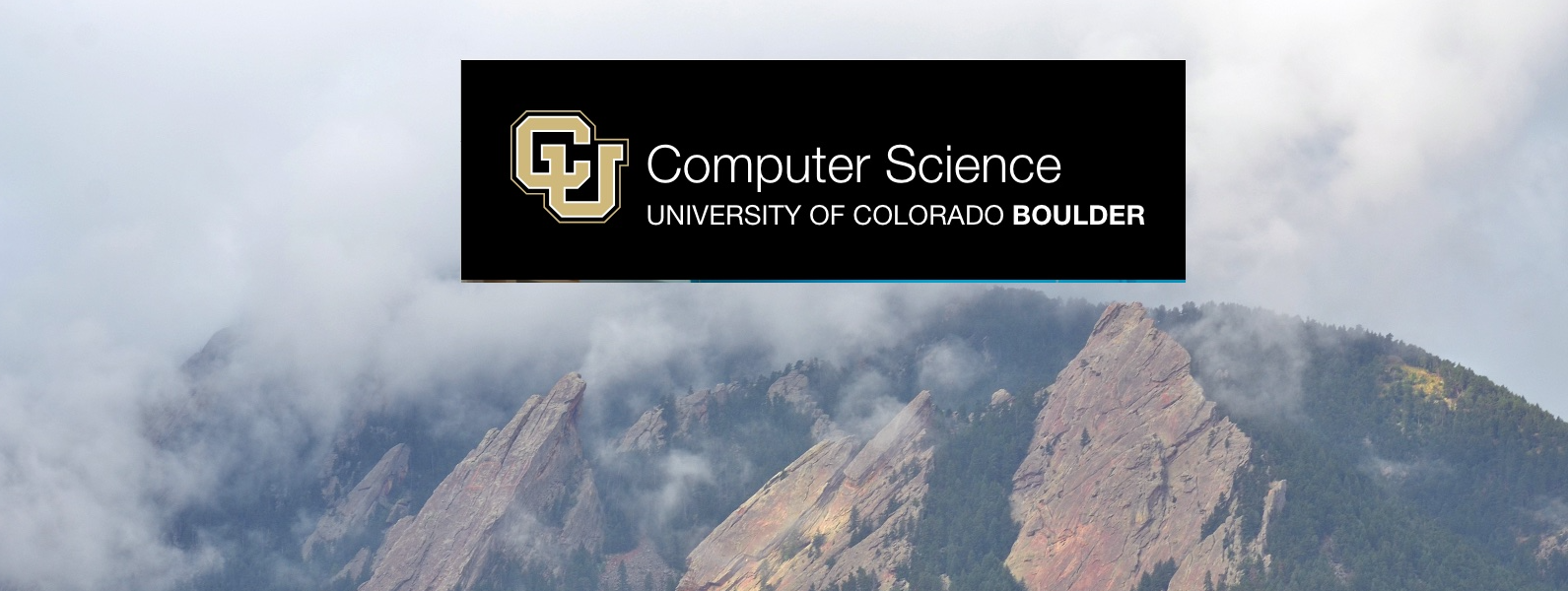The SmartOS application is part of a research project at the System lab, Computer science department, University of Colorado Boulder. The final goal of this research is to reduce user frustration with the slow performance of their computers by automatically and intelligently reallocating the computer hardware resources on your computer to applications based on learning your preferences and priorities.
This version of the application will only collect some information from your computer, including time, the list of currently running apps and their resource usage profile and resource utilization of the system and the active app that you are currently working with, mouse clicks, and movements, keyboard clicks patterns, audio features, head movements through your computer's microphone and webcam passively without interfering with your daily work.
All the data is de-identified as we are not collecting any personally identifiable information such as name, email address, etc. Your data is attached to a random ID generated by our server after you fill out the first survey in the SmartOS application. All the audio data is converted on your personal computer to MFCCS (Mel-frequency cepstrum), and then it's sent to the server, and it can not be converted back to your original raw audio. The webcam monitors your head position with respect to your screen size, and it only sends four numbers: top, bottom, left, and right of your face position with respect to your screen size to the server. So no raw video is being collected in our study. The keyboard pressing patterns will only send the timestamp you press a key to the server. We don't collect what you're typing. Thus, no one can identify your data, not even the smartOS research investigators.
In addition to this, You also need to report the times you are dissatisfied with your computer using the report form in the app. The value of the study is strongly correlated to the number of reports we receive. So please make sure to report any performance blips in your system, such as a slowdown in your video call application, slowdown in loading any web pages, slowdown in your code editor, and slowdown in your slack messaging app, basically slowdown of anything in your system, or any other error messages. Please do not close any of your applications because they might slow down your system; instead, report any slowdown through the SmartOS app. Also, Please use Ubuntu as much as possible if you're using a VM. So basically, Please try not to move between your host machine and the VM.
Participants in the study must be 18 years or older residing in the US with an Ubuntu 20.04 computer/laptop/virtual machine with at least 8 Gigabytes of memory and four processors with video and audio recording capability. You will need to download the app and run it, fill out a brief survey, and then the app will passively monitor in the background, and you can do your everyday work on the Ubuntu machine. In addition, you will need to inform us when you are dissatisfied with your computer using the report form in the app. This study will only last for two weeks. We thank you in advance for helping us with this research.
In order to participate in the smartOS human study need to complete the following form:
The IRB protocol number for this human study research is: 22-0011 and the study is approved via all appropriate IRBs